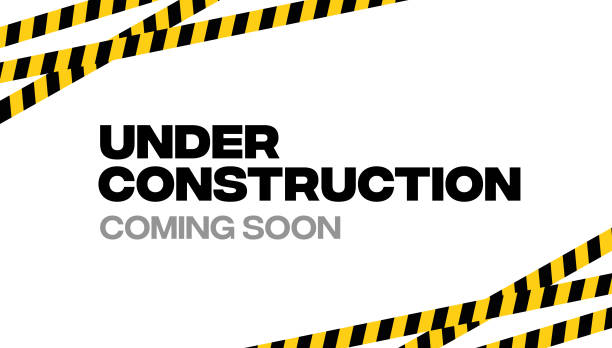Game Performance & FPS Boosting
Best Settings for Smooth Gameplay
- Graphics Settings:
-🔧 Fix: Set Graphics to "Fast" instead of "Fancy" to reduce visual effects and increase performance.
- Tip: Turn off Smooth Lighting or lower it to Minimum for extra FPS.
- Render Distance:
-🔧 Fix: Lower the Render Distance to around 8-12 chunks. This significantly reduces the number of loaded chunks, boosting performance.
-🌍 Tip: On lower-end PCs, reduce it even further (4-6 chunks).
- V-Sync and FPS Cap:
-🔧 Fix: Turn V-Sync off to reduce input lag and set the Max Framerate to Unlimited for the best FPS.
-⚡ Tip: Use software like OptiFine to get more control over FPS settings and enable dynamic updates.
- Particles and Animations:
-🔧 Fix: Set Particles to "Minimal" and disable unnecessary animations, like Water Animated or Fire Animated.
-🌟 Tip: Use Performance Mods like Sodium (for Fabric) or OptiFine to optimize graphics without sacrificing visual quality.
Recommended Performance Mods
- OptiFine (Forge) 🌟
-🔧 What it Does: Enhances graphics performance, adds HD texture support, and offers advanced video settings.
-🚀 Benefits: Boosts FPS, adds dynamic lighting, and provides shaders support.
-✅ Compatibility: Works best with Forge. Essential for low to mid-range PCs.
- Sodium (Fabric) ⚡
-🔧 What it Does: A modern rendering engine replacement for better performance and reduced frame drops.
-🚀 Benefits: Dramatically increases FPS and fixes graphical bugs while keeping the vanilla look.
-✅ Compatibility: Works with Fabric and pairs well with mods like Lithium and Phosphor.
- Lithium (Fabric) 🛠️
-🔧 What it Does: Optimizes server-side performance and physics calculations.
-🚀 Benefits: Reduces lag, improves TPS (Ticks Per Second), and enhances overall stability.
-✅ Compatibility: Works well with Sodium and Phosphor for a complete optimization package.
Fixing Minecraft Crashes
- Update Graphics Drivers:
-🔧 Fix: Make sure your GPU drivers are up to date (NVIDIA, AMD, or Intel). Visit the manufacturer’s website for the latest versions.
-🚀 Tip: Use a tool like Driver Booster to automatically update your drivers.
- Allocate More RAM:
-🔧 Fix: In the Minecraft Launcher, go to Installations, click More Options, and adjust the JVM Arguments to increase RAM (e.g., -Xmx4G for 4GB).
-📝 Tip: Don’t allocate more than half of your system’s RAM to prevent system instability.
- Disable Incompatible Mods:
-🔧 Fix: Remove or update any mods that may be conflicting or outdated. Check the crash reports for details on the problematic mod.
-⚙️ Tip: Try running Minecraft without mods to verify that the issue is mod-related.